Introduction
MongoDB is a practical NoSQL database solution. It does not use a fixed data structure, making it scalable and ideal for managing dynamic workloads. MongoDB is well suited for distributed environments, such as Docker containers.
Using Docker and an official MongoDB container image can significantly shorten and simplify the database deployment process.
This tutorial will show you how to deploy a MongoDB instance on a Docker container.
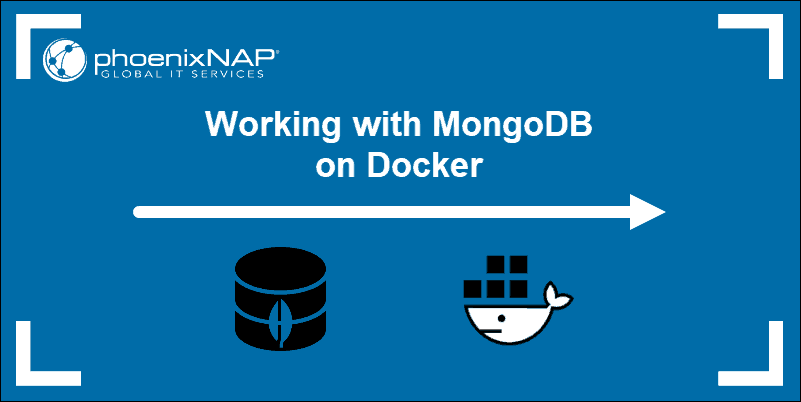
Prerequisites
- A user with sudo privileges
- Access to a command line
- A running Docker instance
Download MongoDB Image for Docker
Follow the step-by-step instructions below to download the latest official MongoDB image for Docker.
- Your Docker service needs to be active and running. You can quickly check the current status by entering the following command in your terminal:
sudo service docker statusIn this example, the Docker service is active and running.
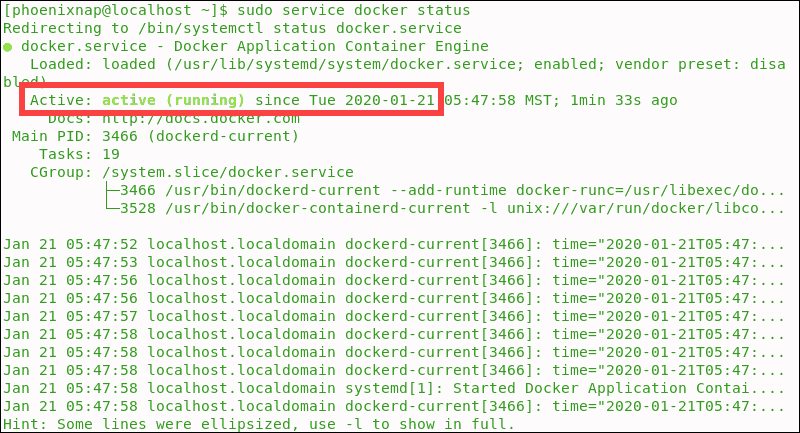
- Proceed to download the latest official Docker image for the MongoDB database:
sudo docker pull mongoThe image indicates that the system used the latest tag by default.
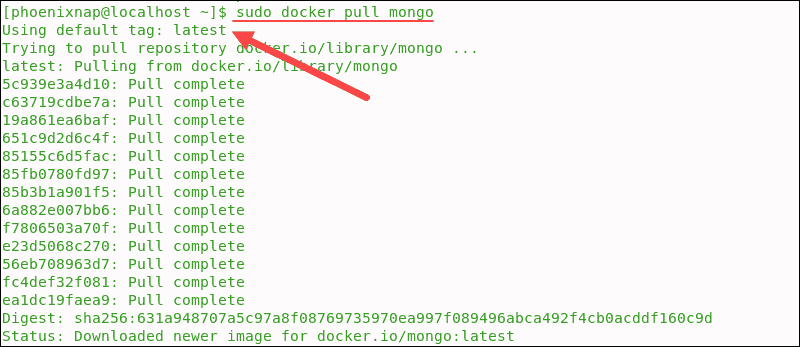
To download a specific version of MongoDB, use the same command appended with the version tag. For example:
sudo docker pull mongo:4.2.2- List the images in your Docker repository with the following command:
sudo docker imagesThe interface confirms that the MongoDB image is now available.

Deploy MongoDB Container
By default, MongoDB stores data in the /data/db directory within the Docker container. To remedy this, mount a directory from the underlying host system to the container running the MongoDB database. This way, data is stored on your host system and is not going to be erased if a container instance fails.
- Create a /mongodata directory on the host system:
sudo mkdir -p /mongodata- Start the Docker container with the
runcommand using the mongo image. The /data/db directory in the container is mounted as /mongodata on the host. Additionally, this command changes the name of the container to mongodb:
sudo docker run -it -v mongodata:/data/db --name mongodb -d mongo-it – Provides an interactive shell to the Docker container.

-v – Use this option to attach the /mongodata host volume to the /data/db container volume.
-d – Starts the container as a background process.
--name – Name of the container.
- Once the MongoDB server starts running in a container, check the status by typing:
sudo docker psThe default port number is 27017, as can be seen in the output.

- Optionally you can specify the MongoDB port explicitly:
sudo docker run -it -v mongodata:/data/db -p 27017:27017 --name mongodb -d mongo- Always check the Docker log to see the chain of events after making changes:
sudo docker logs mongodbThe logs provide a wealth of useful information.
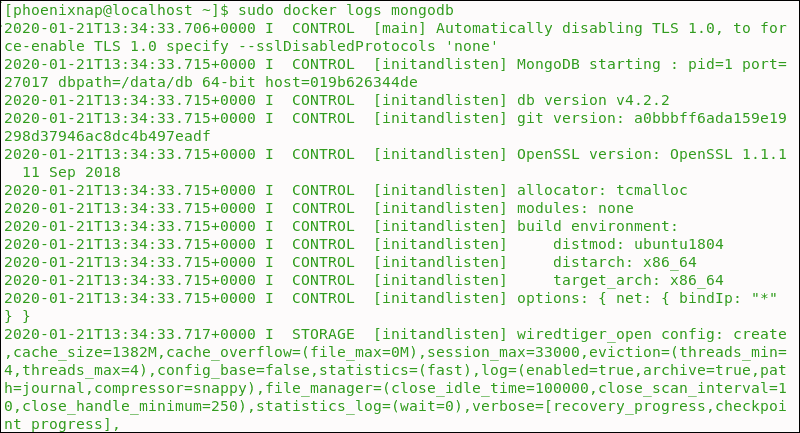
Start Interactive Docker Terminal (Bash Shell) to Manage MongoDB Database
- The container is currently running in detached mode. Connect to the container using the interactive terminal instead:
sudo docker exec -it mongodb bash- Start the MongoDB shell by typing
mongoin the interactive terminal.

The MongoDB shell launches and theprompt is ready to accept your commands.
- Instead of just typing
mongo, you can additionally define a specific host and port by typing:
mongo -host localhost -port 27017 With the MongoDB shell, you can now create a database, add collections or manage individual documents.
How to Exit MongoDB and Interactive Shell
Type exit to leave the MongoDB shell and then exit once again to leave the Interactive shell.

As an alternative, you can type quit() or use Ctrl-C to exit the shell.
Stopping and Restarting MongoDB Database
The docker stop command is a short and clear command that stops running container instances:
sudo docker stop mongodbInspect the list of running Docker containers by typing:
sudo docker psContainers are started by using the docker start command:
sudo docker start mongodbThe list of running containers now confirms that the MongoDB database has been initiated once again:
sudo docker ps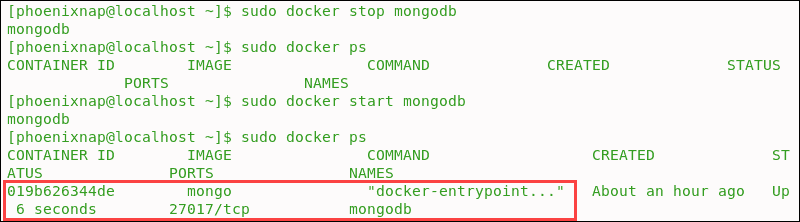
Conclusion
You now know how to install MongoDB on a Docker container, and you have learned how to access the MongoDB shell to manage databases.
Use Docker to streamline MongoDB database deployment across multiple servers and scale your operations quickly and efficiently.